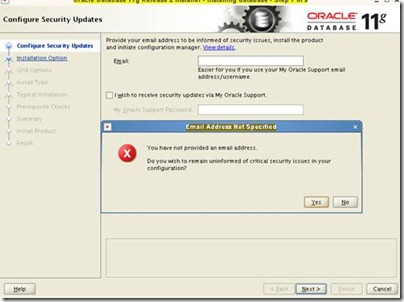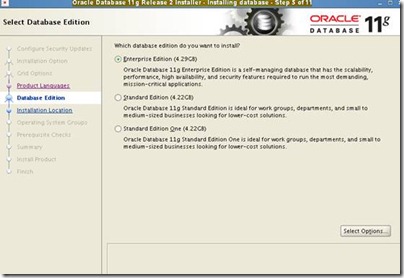Database
|
SAP Shortcut
|
Service Name
|
Default Port
|
Range Port
|
Oracle
|
ORA
|
tlisrv
|
1527/TCP
!New 1521/TCP
|
Free
|
MS SQL Server
|
MSS
|
ms-sql-s
|
1433/TCP
|
1024-5000/TCP
|
DB2
(DB6 Unix,Linux,Win) |
DB6
|
sapdb2
sapdb2i
|
500000/TCP
(*conflict J2ee)
5912/TCP (SAP) |
Free
|
DB2
(DB4 i-series ,OS/400)
DB2
(DB2 z/OS ,OS/390 ) |
DB4
DB2 |
as-edrsq
|
4402/TCP
963/TCP
|
Free
|
Sybase ASE
|
SYB
|
Inst
backup server
job scheduler
|
4901/TCP
4902/TCP
4903/TCP
|
Free
|
HANA(by SAP)
|
HDB
|
3
|
Free
|
|
MAXDB/ADABAS/SAP DB (by SAP)
|
ADA
|
sql30
sql6
sapdni72
sdbnissl76
SDB
|
7200/TCP
7210/TCP
7269/TCP
7270/TCP
7575/TCP
|
Free
|
Informix
|
INF
|
sapinf
|
3800/TCP
|
Free
|
| Power by < Khronos consulting co., ltd. > |
Showing posts with label SAP BASIS Configuration. Show all posts
Showing posts with label SAP BASIS Configuration. Show all posts
SAP Defining Output Devices with Authorization Groups
1. Assign the output devices to a group
Example zpdf1 and zpdf2 to group ZPDF_GRP
spad->
output device-> ZPDF1

spad->
Example zpdf1 and zpdf2 to group ZPDF_GRP
SAP BASIS Trust VB for Generate EWA report on Microsoft Word 2003/2007
** Myself
Trust Center
Generate EWA report
Goto ->
Tools ->
Macro ->
Security ->
Trusted Publishers
Select on “Trust access to Virtual Basic project”
Word 2007
Word Options ->
In Pop up select Trust Center
Select on “Enable all macros and Trust access to VBA project”
Set up SAPGUI Single Sign-On (SSO) using Microsoft Kerberos with SAP Window Server
** Myself
Server Information
Host: SERVER1
SID: DEV
INST NO: 10
Domain: ABC.COM
Configuring the SAP Instance Procedure
...
1. Determine which variant of the library is appropriate for your application server platform. See the table below.
Kerberos Wrapper Library According to Platform
Platform
|
Library 2003/XP
|
Library 2000
|
32-bit Windows NT (Intel x86)
|
gssntlm.dll
|
gsskrb5.dll
|
64-bit Windows NT (x86_64)
|
gx64ntlm.dll
|
gx64krb5.dll
|
64-bit Windows NT (ia64/Itanium)
|
gi64ntlm.dll
|
gi64krb5.dll
|
For more information about how to get the library, see SAP Note 352295.
§ Choose gx64ntlm.dll
2. Copy the library to the appropriate Windows system directory on the primary application server instance:
○ Drive:\%windir%\system32\
○ Drive:\%windir%\SysWOW64\
Or
○ D:\usr\sap\DEV\DVEBMGS10\exe\
§ Copy gx64ntlm.dll to D:\usr\sap\DEV\DVEBMGS10\exe\
3. In the instance profile of the primary application server instance, set the profile parameters and allow users to be able to log on to the SAP system using user ID and password.
Rz10-> DEFAULT
§ snc/enable = 1
§ snc/gssapi_lib = D:\usr\sap\DEV\DVEBMGS10\exe\gx64ntlm.dll
§ snc/identity/as = p:ABC.COM\SAPServiceDEV
§ snc/accept_insecure_cpic = 1
§ snc/accept_insecure_gui =1
§ snc/accept_insecure_rfc = 1
§ snc/permit_insecure_start = 1
4. Stop and restart the SAP system so that the profile parameters take effect.
SAP BASIS Set Logical file and Path for LSMW file
** Myself
file
logical file path definition
new
logical file path
|
ZLSMW_LOGICAL_PATH
|
assignment of physical path to logical path
new
physical path on server
|
Logical file name definition ,cross client
new
we21
Create port-->file-->ZLSMW
Outbound file
Dir and Function module
funtion module EDI_PATH_CREATE_POS_UNIX_DOS
uncheck unicode
Inbound file
Dir and Function module
funtion module EDI_PATH_CREATE_POS_UNIX_DOS
uncheck unicode
SAP BASIS Step configuration CUA central user admin for manage clients
** Myself
T-code
scum for user distribution field selection
scua for maintain system landscape
 scul for display and processing idoc distribution log
scul for display and processing idoc distribution log
scug for transfer/sync Users and company address
suim for display the list of all users in child systems (IDoc number, roles assigned)
bd57 for defind logical system
bd64 for display distribution model
bd87 for display ICOCS error
we20 for Partner Profiles
we21 for idoc configuration port ( transactionPorts#tRFC in IDoc Processing)
scc4 for assign logical system
sm59 for RFC Connection
sm58 for tRFC-Queue (IDoc)
pfcg for child system Text Comparison for CUA Central System
su01 for central system maintain password,users,role,profile child system with system(logical name)
/$cua for flush buffer cua after copy role from other client
1. Create logical system name
Not create model view (see below) because generate by scua t-code
## Model name =TSC_CUA
## Source sender =DEVCLNT200
## Destination receiver =DEVCLNT203
bd64

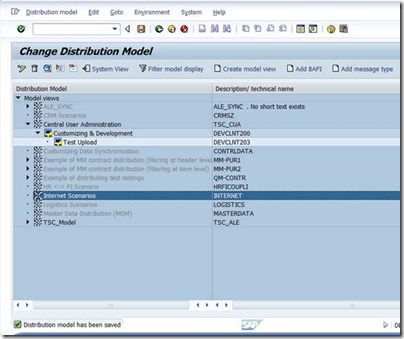
Not Add bapi manual bapi (see below) because generate by scua t-code
T-code
scum for user distribution field selection
scua for maintain system landscape
scug for transfer/sync Users and company address
suim for display the list of all users in child systems (IDoc number, roles assigned)
bd57 for defind logical system
bd64 for display distribution model
bd87 for display ICOCS error
we20 for Partner Profiles
we21 for idoc configuration port ( transactionPorts#tRFC in IDoc Processing)
scc4 for assign logical system
sm59 for RFC Connection
sm58 for tRFC-Queue (IDoc)
pfcg for child system Text Comparison for CUA Central System
su01 for central system maintain password,users,role,profile child system with system(logical name)
/$cua for flush buffer cua after copy role from other client
CUA object class
spro-->
Sap Reference IMG-->
Sap cus-->
SAP NetWeaver-->
Application Server-->
IDoc interface-->
Modelling and Implementing Businesss process-->
Configure Predefined ALE Business Process-->
Cross-Application Business Processes-->
Central User Administrator-->
ALE Mandatory Activites for Central User Administration-->
Define Logical System (bd54)
Assign Logical system to client (scc4)
Create RFC Connections (sm59)
Select Model view for Central administration (scua)
Set Distribution Parameters for fields (bd64)
Transfer Users and company address from new systems (scug)
1. Create logical system name
Not create model view (see below) because generate by scua t-code
## Model name =TSC_CUA
## Source sender =DEVCLNT200
## Destination receiver =DEVCLNT203
bd64

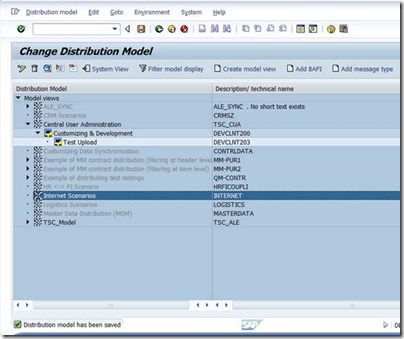
Not Add bapi manual bapi (see below) because generate by scua t-code
SAP POS Database connect SAP Database system by oracle DBlink with MView for update Master information (Oracle&Oracle database)
** Myself
Create POS Database connect SAP Database system
Create POS Database connect SAP Database system
On SAP system DB tier
|
|||
-Create tablespace PSAPINF (by brtools)
|
|||
-Create schema user name inf on tablespace PSAPINF
|
|||
create user inf identified by <XXX> default tablespace PSAPINF;
| |||
-Grant default role to inf user
|
|||
grant create session,resource to inf;
|
|||
-For Inbound Grant insert,select,delete tables ZSD_POS_INB_HO01,ZSD_POS_INB_DT01,ZSD_POS_INB_DT02 to inf user
| |||
grant insert,delete,select on sapsr3.ZSD_POS_INB_HO01 to inf;
| |||
-For Outbound grant select main saptable for create MVIEW to inf user
|
|||
grant select on sapsr3.MARA to inf;
|
|||
grant select on sapsr3.MAKT to inf;
|
|||
grant select on sapsr3.MVKE to inf;
|
|||
grant select on sapsr3.MAW1 to inf;
|
|||
grant select on sapsr3.T006A to inf;
|
|||
grant select on sapsr3.MARM to inf;
|
|||
grant select on sapsr3.MAMT to inf;
|
|||
grant select on sapsr3.T006A to inf;
|
|||
grant select on sapsr3.A071 to inf;
|
|||
grant select on sapsr3.A155 to inf;
|
|||
grant select on sapsr3.WAKHIND to inf;
|
|||
grant select on sapsr3.A073 to inf;
|
|||
grant select on sapsr3.KONP to inf;
|
|||
grant select on sapsr3.KONH to inf;
|
|||
grant select on sapsr3.MCHB to inf;
|
|||
grant select on sapsr3.KNA1 to inf;
|
|||
grant select on sapsr3.KNB1 to inf;
|
|||
grant select on sapsr3.KNVV to inf;
|
|||
grant select on sapsr3.TSAD3T to inf;
|
|||
grant select on sapsr3.ADRC to inf;
|
|||
On Company POS database system
|
|||
- Create TNS connection to SAP server
|
|||
# Create service connection (Example DB_name=DEV,hostname=infdev,port=1527)
| |||
- Create dblink connect inf user and SAP system
|
|||
# Create DB-Link (Example Service_name=DEV,username=inf,password=<XXX>)
##CREATE DATABASE LINK DEV##CONNECT TO inf IDENTIFIED BY <XXX> | |||
- Test Inbound insert data from POS DB to SAP Z-table
|
|||
# Insert data to ZSD_POS_INB_HO01 from POS
|
|||
- Test Outbound select SAP-table and Create Snapshot or Mview
|
|||
# Create Mview from SAP-table with join condition and create snapshot to view
##CREATE MATERIALIZED VIEW SAP_MAT_VIEW##<refresh_mode> ##AS <select_statement>; ##<select_statement> contains the query that is used to create the materialized view. | |||
Subscribe to:
Posts (Atom)
Loading