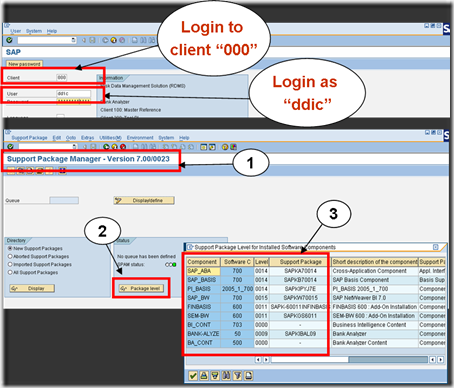** Credit Web
Cluster file systems
1. HP OpenVMS
--------------
The first to work with a CFS is HP OpenVMS. Oracle Parallel Server and RAC always used
the OpenVMS filesystem (RMS) for its database.
2 HP Tru64
------------
CFS is a layer on top of Advfs the filesystem of HP Tru64. Oracle uses
the Direct I/O feature available in CFS. Direct I/O enables Oracle to bypass
the buffer cache (no caching at filesystem level). Oracle manages the
concurrent access to the file itself; as it does on raw devices. On CFS,
without Direct I/O enabled on files - file access goes through a CFS server.
A CFS server runs on a cluster member and serves a file domain. A file
domain can be relocated from one cluster member to another cluster member
online. A file domain may contain one or more filesystems.
Direct I/O does not go through the CFS server, but file creation and resizing
is seen as metadata operation by advfs and this has to be done by the CFS
server. The consequence is to run file creations and resizing on the node
where the CFS server is located. File operations might take longer when the
CFS server is remote.
Oracle recommends not using the tempfile option, as tempfiles might not be
allocated until the tempfile blocks are accessed and so cause
'remote metadata operations' for advfs.
3 Veritas
-----------
VERITAS Database EditionTM / Advanced Cluster for Oracle9i RAC enables Oracle
to use the CFS. The VERITAS Cluster File System is an extension of the VERITAS
File System (VxFS). Veritas CFS allows the same filesystem to be simultaneously
mounted on multiple nodes. Veritas CFS is designed with a master/slave
architecture. Any node can initiate a metadata operation (create, delete, or
resize data), the actual operation is carried out by the master node. All other
(non metadata) IO goes directly to the disk.
CFS is used in DBE/AC to manage a filesystem in a large database environment.
When used in DBE/AC for Oracle9i RAC, Oracle accesses data files stored on CFS
filesystems by bypassing the filesystem buffer and filesystem locking for data.
4 Oracle Cluster File System
------------------------------
Oracle Cluster File System (OCFS) is a shared filesystem designed specifically
for Oracle Real Application Clusters. OCFS eliminates the requirement for Oracle
database files to be linked to logical drives and enables all nodes to share a
single Oracle_Home (current capabilities are detailed in section 2.8) instead
of requiring each node to have its own local copy. OCFS volumes can span one
shared disk or multiple shared disks for redundancy and performance
enhancements.
 shutdown now (shutdown 60 sec)
shutdown now (shutdown 60 sec)