SAP BA and SAP BW main engine is running under ABAP. Only SAP BW has J2EE engine which is for SAP Enterprise Portal. Java Support pack upgrade covers in next section. You only can apply SP in client “000” and recommended user to use by SAP is “DDIC”. Transaction code SPAM are use to apply ABAP SP and check the current SP level
Check current ABAP SP Level
This show the current SP Manager level. Always apply the latest SP Manager support pack before you apply SP.
Level button to display the current Package level
The pop up will show current level of all components
Import Prerequisite
For QAS and PRD server as my company policy there is 15 min timeout setting is in place if the session is idle. Before you start to apply ABAP SP you need to turn off the time out. Fail to do this, ABAP SP will fail or terminate after 15 min.
You need to change the parameter in RZ10 and parameter name is rdisp/gui_auto_logout – Set the value to “0”.
There are 3 steps for apply Support Pack which is:
- Steps 1: Download the SP from Market Place (this is covers in previous post)
- Steps 2: Load Packages into SAP
- Steps 3: Create Queue and apply SP
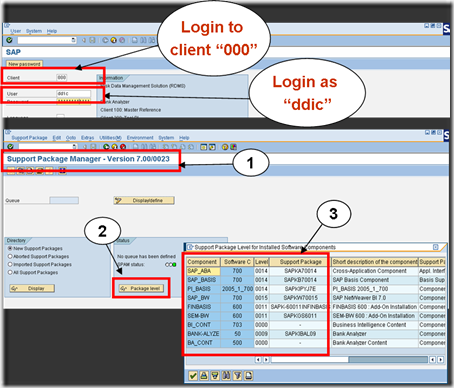
- From tcode SPAM select menu Support Package -> Load Packages -> From Application Server
- Then Select Yes to continue to load packages
- If it’s new package it show as “Uploaded successfully”
- If it’s package that has been uploaded it show already exists
- To display all upload packages, from SPAM screen click on the “Display” button.
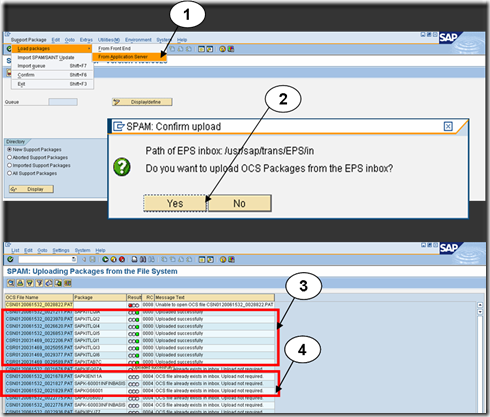
Steps 3: Create Queue and apply SP
- From tcode SPAM screen click on the Display button.
- Select the Packages that you want to upgrade
- Then Click on the Queue button
- Then Click continue to create queue
- Once you are back to main screen click on the lori button to start import then selected queue.
- Then just click on continue button to continue the process. The duration of import run’s depending on the package size.



2 comments:
Nice and useful Document
Thanks for the complimentใ
Post a Comment