** Credit Web
1./var/opt/resmon/log/event.log
2./var/adm/syslog/syslog.log
3./var/adm/syslog/OLDsyslog.log
4./var/tombstones/ts99
5.echo "map selall info;wait infolog" | cstm > /tmp/cstm.txt ----->send/tmp/cstm.txt
6./etc/shutdownlog
7.access MP with control B: MP>SL –> e (11iV1)
| Power by < Khronos consulting co., ltd. > |
Install Rman Catalog(Oracle9i) with Dataprotector for Backup Oracle Database rman agent [Thai]
 ** Myself
** Myself
Install Rman Catalog
มีขั้นตอนดังนี้1. ทำการ สร้าง database ของ Rman ด้วย dbassistant ของ oracle
Start -> All program->OraHome92->Configuration and migration tools-> Database Configuration Assistant
| Welcome 1.1กดถัดไป |
| Select the operation you want to perform 1.2 เลือก Create a database 1.3 กดถัดไป |
| Select a template from the following list to create a database 1.4 เลือก New Database 1.5 กดถัดไป |
| Spectify the following database information. Global Database Name 1.6 ใส่ OMS SID 1.7 ใส่ OMS 1.8 กดถัดไป |
| Database Features 1.9 ไม่เลือก Oracle ultra search 1.10 ไม่เลือก Exam Schemas 1.11 กด Standard database features 1.12 ไม่เลือก Oracle JVM 1.13 ไม่เลือก Oracle TEXT 1.14 ไม่เลือก Oracle XML DB 1.15 กดถัดไป |
| Select the mode in which you want your database to operate by default 1.16 เลือก Dedicated Server Mode 1.17 กดถัดไป |
| Memory 1.18 เลือก Typical 1.19 ใส่ 80 1.20 เลือก tab Archive |
| Archive 1.21 เลือก Archive Log Mode 1.22 กดถัดไป |
| Database Storage 1.23 ปรับ tablespace และให้ขนาดเริ่มต้น มีค่าดังรูป 1.24 กดถัดไป |
| Select the following database creation options 1.25 เลือก Create Database 1.26 กดเสร็จสิ้น |
| Summary 1.27 กด OK |
| Create database 1.28 รอจบจบการ create db 1.29 กดเสร็จสิ้น |
| Change Passwords 1.30 ใส่ sys และ system password 1.31 กดexit 1.32 กดเสร็จสิ้น |
2.restore และสร้าง tablespace ของ catalog rman
Windows Control Panel, Shortcuts and Control.exe
Credit http://vlaurie.com/computers2/Articles/control.htm , http://www.pickmore.com/microsoft/windows-xp-vista-7-run-commands-2309
Control Panel Applets
 Some of the components of the Control Panel are special system folders but many are determined by a group of files with the extension CPL. Most of these files are in the folder \Windows\System32\; some that are part of application software may be elsewhere. To find which CPL files are on your system, go to Windows Search and search for all files with name *.cpl. The table below lists some of the common CPL files. CPL files can be used to directly access various features of Control Panel by opening them with either Rundll32.exe or Control.exe. By this means, scripts or shortcuts can be written for immediate access to particular functions. Commands using these files can also be entered into the Start-Run line. Note that some CPL files are multi-functional and require additional parameters to invoke the various functions. Parameters use the "@" sign and a zero-based integer. Tabs are denoted by additional indexes (not necessarily zero-based integers). More details are given in the section on shortcuts below.
Some of the components of the Control Panel are special system folders but many are determined by a group of files with the extension CPL. Most of these files are in the folder \Windows\System32\; some that are part of application software may be elsewhere. To find which CPL files are on your system, go to Windows Search and search for all files with name *.cpl. The table below lists some of the common CPL files. CPL files can be used to directly access various features of Control Panel by opening them with either Rundll32.exe or Control.exe. By this means, scripts or shortcuts can be written for immediate access to particular functions. Commands using these files can also be entered into the Start-Run line. Note that some CPL files are multi-functional and require additional parameters to invoke the various functions. Parameters use the "@" sign and a zero-based integer. Tabs are denoted by additional indexes (not necessarily zero-based integers). More details are given in the section on shortcuts below.
Table Some Control Panel Applet Files
| ||
File
|
Function
|
Tabs (number in parentheses is index n discussed below)
|
access.cpl
|
Accessibility controls
|
Keyboard(1), Sound(2), Display(3), Mouse(4), General(5)
|
appwiz.cpl
|
Add/Remove Programs
|
|
desk.cpl
|
Display properties
|
Themes(5), Desktop(0), Screen Saver(1), Appearance (2), Settings(3)
|
directx.cpl
|
Direct X Control Panel (If Installed)
|
|
findfast.cpl
|
FindFast
|
|
firewall.cpl
|
Windows Firewall
|
|
hdwwiz.cpl
|
Add hardware
|
|
inetcpl.cpl
|
Configure Internet Explorer and Internet properties
|
General(0), Security(1), Privacy(2), Content(3), Connections(4), Programs(5), Advanced(6)
|
intl.cpl
|
Regional settings
|
Regional Options(1), Languages(2), Advanced(3)
|
jpicpl32.cpl
|
Java Control Panel (If Installed)
|
|
joy.cpl
|
Game controllers
|
|
main.cpl
|
Mouse properties and settings
|
Buttons(0), Pointers(1), Pointer Options(2), Wheel(3), Hardware(4)
|
main.cpl,@1 main.cpl keyboard
|
Keyboard properties
|
Speed(0), Hardware (1)
|
mmsys.cpl
|
Sounds and Audio
|
Volume(0), Sounds(1), Audio(2), Voice(3), Hardware(4)
|
netsetup.cpl
|
Network Setup Wizard
|
|
ncpa.cpl
|
Network properties
|
|
nusrmgr.cpl
|
User accounts
|
|
nvtuicpl.cpl
|
Nview Desktop Manager (If Installed)
|
|
odbccp32.cpl
|
ODBC Data Source Administrator
|
|
password.cpl
|
Password Properties
|
|
powercfg.cpl
|
Power configuration
|
Power Schemes, Advanced, Hibernate, UPS (Tabs not indexed)
|
sticpl.cpl
|
Scanners and Cameras
|
|
sysdm.cpl
|
System properties
|
General(0), Computer Name(1), Hardware(2), Advanced(3), System Restore(4), Automatic Updates(5), Remote (6)
|
telephon.cpl
|
Phone and modem options
|
Dialing Rules(0), Modems(1), Advanced(2)
|
timedate.cpl
|
Date and time properties
|
Date & Time(0), Time Zone(1), Internet Time (no index)
|
wuaucpl.cpl
|
Automatic Updates
|
|
wscui.cpl
|
||
SAP ST11 Displaying Trace File
** Credit http://help.sap.com/saphelp_nw04/helpdata/en/95/5120275a8449ada5fedd2d77f6f6fb/content.htm
Example
List view 4.6/4.7
|
ALV ECC6
|
Within the SAP System:
Choose transaction ST11. Here, you see all the trace files in the work directory. Double-click on a file to display there. If you want to save a file locally, choose System ® List ® Save ® Local file.
The following trace types have their own transactions.
Component
|
Transaction
|
More Information
|
Work process
|
SM50
| |
Gateway
|
SMGW
| |
Message server
|
SMMS
| |
ICM
|
SMICM
| |
SAP Web Dispatcher
|
-
|
You can also download the trace files onto your local computer. To do this use the ABAP report RSMON000_DOWNLOAD_TRACES. For more information see Downloading Trace Files.
Java EJB Stateless vs. Stateful [Thai]
** Credit http://blog.pokpitch.com/tag/ejb
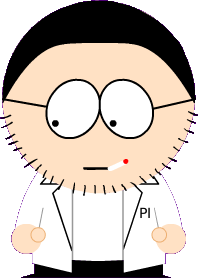 EJB Stateless vs. Stateful
EJB Stateless vs. Stateful
หลังจากไปพยายามค้นคว้่าหาคำตอบ จากหลายๆเวบที่น่าเชื่อถือว่าการทำงานของ stateless และ stateful ซึ่งเป็น session beans บน EJBs นั้นมันต่างกันยังไง ต้องใช้ในงานแบบไหน วันนี้ก็พบคำตอบที่คิดว่าเข้าใจได้ง่ายที่สุดแล้ว
Stateless Session Bean
stateless นั้น client-session bean จะเรียก instance ของ stateless object ตัวไหนก็ได้ อาจจะเป็นตัวเดิม, ตัวที่สร้างขึ้นมาใหม่, หรือตัวอื่นๆ ที่มีอยู่ในขณะนั้น (make a call on a difference instance of the same object) เราไปดูตามรูปเลยดีกว่า
รูปด้านบนนี้มี Caller แค่ตัวเดียวโดยจะ request ไปยัง instance ของ stateless session bean ทั้งหมด 3 ครั้ง โดยเราจะสังเกตได้ว่าบน container น้นจะมี instance
Problem SAP Download Manager on Windows 7 & JDK v1.4.X Install completely no errors but run it nothing happens, nothing opens, no messages.
** Credit http://forums.sdn.sap.com
Start
-> SAP Download Manager or Download Manager (old version)
 or
or 
->Right click
-> Compatibility
-> Run this program in compatibility mode for: Windows Vista (Service Pack X)

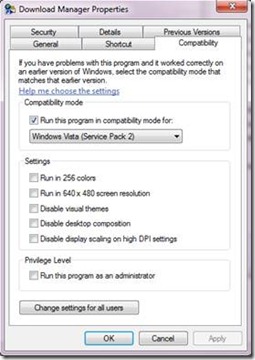
Start
-> SAP Download Manager or Download Manager (old version)
 or
or ->Right click
-> Compatibility
-> Run this program in compatibility mode for: Windows Vista (Service Pack X)

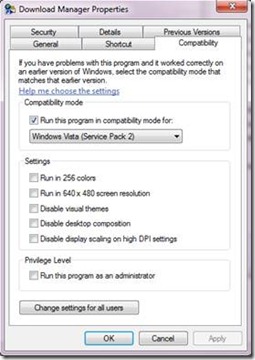
SAP BASIS Trust VB for Generate EWA report on Microsoft Word 2003/2007
** Myself
Trust Center
Generate EWA report
Goto ->
Tools ->
Macro ->
Security ->
Trusted Publishers
Select on “Trust access to Virtual Basic project”
Word 2007
Word Options ->
In Pop up select Trust Center
Select on “Enable all macros and Trust access to VBA project”
Subscribe to:
Comments (Atom)
Loading







