** Myself
ขั้นตอนการติดตั้ง SAPGUI
1) ถ้ามี SAPGui Version เก่า
ควรทำการ uninstall SAPGUI ก่อนป้องกันerror ที่จะเกิดขึ้นระหว่าง install โดยต้องปิด SAP Logon
ถ้าไม่ uninstall จะทำให้ เกิด error ต่างๆจากการ load library dll ไม่ขึ้นเช่น sapfewut.dll
“The procedure entry point sap load library could not be locate in the dynamic link library”
2) สำหรับเครื่องที่ยังไม่เคย Install SAPGui มาก่อน
ก่อน install SAPGUI ควรมีการ reboot machine ก่อนเพื่อป้องกันerror ที่จะเกิดขึ้นระหว่าง install โดยต้องปิด SAP Logon
หรือทำการปิด MS office กรณีเลือก บาง component ของSAPGui ที่มีความเกี่ยวข้องกัน
ควร Copy Install software จาก shared drive มาไว้ที่เครื่อง ตัวเองก่อน Install
1.ให้เข้าไปยัง Folder
NW_7.0_Presentation\PRES1\GUI\WINDOWS\WIN32
2. เลือก SetupAll
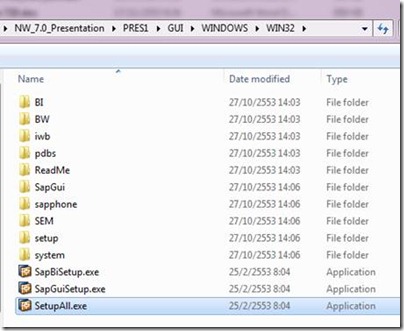
จะปรากฎขั้นตอนต่อไปดังนี้

กด Next
จากนั้นจะปรากฎขั้นตอนต่อไปดังนี้

ทำการกดที่ + SAP GUI for Windows 7.20(Compliation1)
เลือกติดตั้ง
-SAP GUI Suite
-R/3 Add-On
-General Add-On
#ในกรณีที่ต้องการใช้ BW&BEX ให้เลือกเพิ่มคือ
เลือกติดตั้ง
-BW 3.50 Add-On for SAP GUI 7.20
-Business Explorer
จากนั้นกด Next
จะปรากฎขั้นตอนต่อไปดังนี้

จากนั้นกด Next
จากนั้นจะปรากฎขั้นต่อไปนี้ และรอการติดตั้งเสร็จ
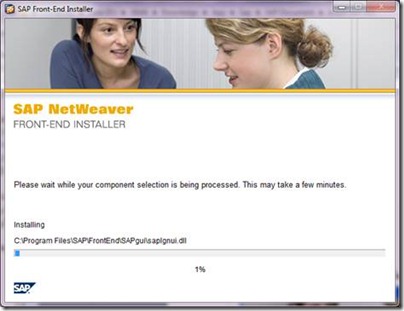
จากนั้นจะปรากฎขั้นตอนต่อดังนี้
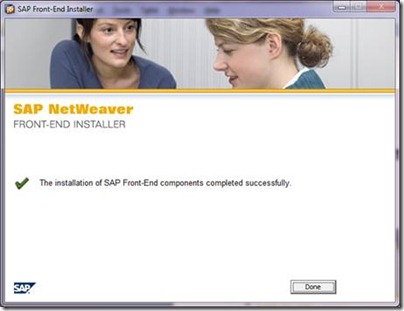
กด Done
จากนั้นทำการติดตั้ง Patch SAPGUI 7.20 p3(patch 3)
ก่อนทำการ install patch require reboot machine เพื่อป้องกันการ error ที่จะเกิดขึ้น และไม่มีการเปิด SAP Logon หรือ MS office กรณีลงบาง component
1.ให้เข้าไปยัง Folder Patch SAPGUI 7.20 p3 (gui720_3-10007878.exe)

2.ดับเบิ้ลคล๊ก
3. จะปรากฎหน้าจอ

4. เมื่อทำการ Extracting File เสร็จ ก็จะปรากฎหน้าจอ ดังนี้

4.จากนั้นกด Next และรอจนจบขั้นตอน
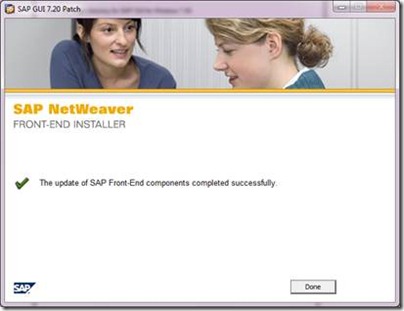
กด Done
**กรณีถ้าเป็นการ install บนเครื่องใหม่
หลังจากทำการติดตั้ง SAPGUI เสร็จ ให้ทำการ Copy ไฟล์ saplogon.ini ไปวางไว้ที่ C:\WINDOWS เป็นอันเสร็จสิ้นการติดตั้ง SAPGUI
เพื่อป้องกันการแสดงผลภาษาไทย,การ export/import ,การ print/spool ไทยรวมถึงการชดเชยสระก่อน print ให้ถูกต้อง
ขั้นตอนการติดตั้ง SAPGUI
Part I
 Pre installation step SAPGUI
Pre installation step SAPGUI
1) ถ้ามี SAPGui Version เก่า ควรทำการ uninstall SAPGUI ก่อนป้องกันerror ที่จะเกิดขึ้นระหว่าง install โดยต้องปิด SAP Logon
ถ้าไม่ uninstall จะทำให้ เกิด error ต่างๆจากการ load library dll ไม่ขึ้นเช่น sapfewut.dll
“The procedure entry point sap load library could not be locate in the dynamic link library”
2) สำหรับเครื่องที่ยังไม่เคย Install SAPGui มาก่อน
ก่อน install SAPGUI ควรมีการ reboot machine ก่อนเพื่อป้องกันerror ที่จะเกิดขึ้นระหว่าง install โดยต้องปิด SAP Logon
หรือทำการปิด MS office กรณีเลือก บาง component ของSAPGui ที่มีความเกี่ยวข้องกัน
3) สำหรับเครื่องที่ Install software จาก shared drive อาจมีปัญหาในการ Install SAPGui เพราะLoad library มาได้ไม่ครบ
ควร Copy Install software จาก shared drive มาไว้ที่เครื่อง ตัวเองก่อน Install
Part II
Install Step SAPGUI
จากนั้นทำการติดตั้ง SAPGUI1.ให้เข้าไปยัง Folder
NW_7.0_Presentation\PRES1\GUI\WINDOWS\WIN32
2. เลือก SetupAll
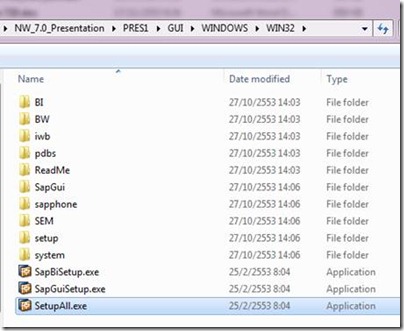
จะปรากฎขั้นตอนต่อไปดังนี้

กด Next
จากนั้นจะปรากฎขั้นตอนต่อไปดังนี้

ทำการกดที่ + SAP GUI for Windows 7.20(Compliation1)
เลือกติดตั้ง
-SAP GUI Suite
-R/3 Add-On
-General Add-On
#ในกรณีที่ต้องการใช้ BW&BEX ให้เลือกเพิ่มคือ
เลือกติดตั้ง
-BW 3.50 Add-On for SAP GUI 7.20
-Business Explorer
จากนั้นกด Next
จะปรากฎขั้นตอนต่อไปดังนี้

จากนั้นกด Next
จากนั้นจะปรากฎขั้นต่อไปนี้ และรอการติดตั้งเสร็จ
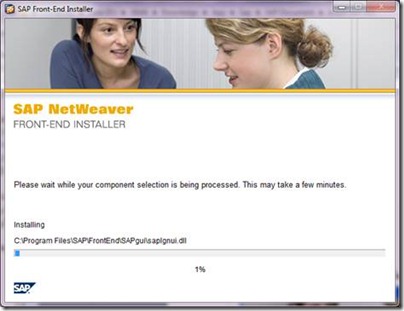
จากนั้นจะปรากฎขั้นตอนต่อดังนี้
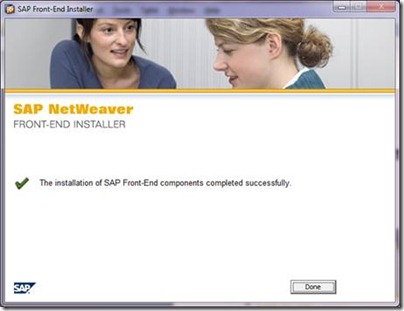
กด Done
จากนั้นทำการติดตั้ง Patch SAPGUI 7.20 p3(patch 3)
ก่อนทำการ install patch require reboot machine เพื่อป้องกันการ error ที่จะเกิดขึ้น และไม่มีการเปิด SAP Logon หรือ MS office กรณีลงบาง component
1.ให้เข้าไปยัง Folder Patch SAPGUI 7.20 p3 (gui720_3-10007878.exe)

2.ดับเบิ้ลคล๊ก
3. จะปรากฎหน้าจอ

4. เมื่อทำการ Extracting File เสร็จ ก็จะปรากฎหน้าจอ ดังนี้

4.จากนั้นกด Next และรอจนจบขั้นตอน
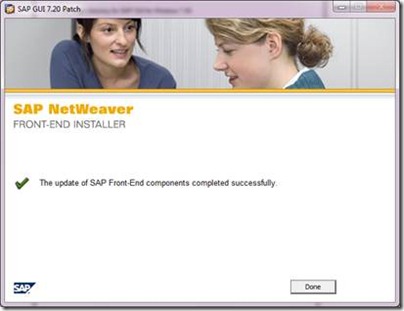
กด Done
**กรณีถ้าเป็นการ install บนเครื่องใหม่
หลังจากทำการติดตั้ง SAPGUI เสร็จ ให้ทำการ Copy ไฟล์ saplogon.ini ไปวางไว้ที่ C:\WINDOWS เป็นอันเสร็จสิ้นการติดตั้ง SAPGUI
Part III
Combination SAPGui&Window with Transaction code matrix
เพื่อป้องกันการใช้งานเกี่ยวกับเรื่อง Transport/Customizing Management system (SE01,SE03,SE09,and SE10)Combination SAPGui&Window with Thai language matrix
## สำหรับ SAPGui720 + Patch version 6 ต่ำลงไปจะตรงตาม matrix ข้างล่างนี้
## ปัญหานี้จะถูกแก้ไขใน Patch 6 แต่หน้า logon ยังคงมีเครื่องหมาย Question Mask



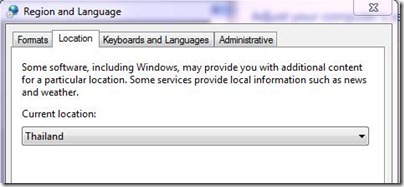





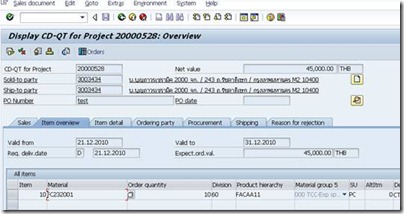

0 comments:
Post a Comment